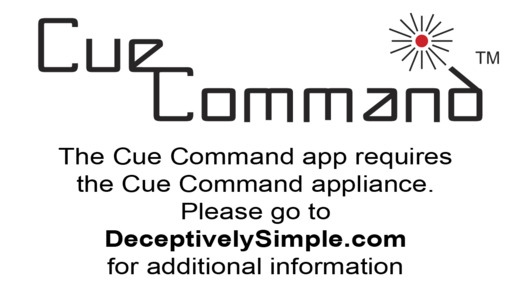Cue Command 3.1.1
Continue to app
Free Version
Publisher Description
*** Please note, this application will ONLY work with the Cue Command appliance *** If you do not already own a Cue Command appliance or intend to purchase one, please do not download this app. Visit www.DeceptivelySimple.com for more information. The Cue Command app was designed to work exclusively with the Cue Command appliance in a live sound environment. Together, these devices will give you total control over your music during a talk/presentation or performance. You will be able to start, stop, cue forward/back and adjust volume through a long-range remote control. The remote also has a single button fade-out feature that fades the music and cues to the start of the next track. The track number is prominently displayed on the iPod/iPhone in red when in pause and green when playing. If a larger display is needed, the Cue Command appliance features a composite video (yellow RCA connector) output. This allows the user to display the iPod/iPhone information on a large display. Cue Command has two primary modes; Continuous and Performance: Continuous mode: 1. Sometimes called pre-show, the user can select from any playlist and the shuffle button is available. The music will play song after song uninterrupted and then go to the first song in that same playlist after the final track is played. Only the pause/play and volume buttons will function in this mode. 2. A light blue background will be shown on the device and the track numbers will change from red to green as the track is playing. 3. Standard music controls will be available on the iPod itself. 4. The music output will be through the 1/8 audio connector on the Cue Command appliance and not the iPod/iPhone. Performance mode: 1. In performance mode, any playlist may be selected but the shuffle button is not available. The songs in the playlist will only play in order, 1, 2, 3, etc. 2. Every time a song is played through, the device will queue to the next track and hold in pause mode until the play button is pressed on the transmitter. 3. When the last song in the playlist is played, the device will queue to the first song in that same playlist. The device will not go to a new playlist unless manually selected by the user through the iPod itself. 4. When the play button is pressed, the music will start immediately. 5. Track numbers are prominently displayed in either portrait or landscape mode. Two-digit track numbers are shown in sequence with the device in portrait mode for visibility at maximum distance. 6. When the volume is turned up or down (16-step increments), the display will temporally show a large bar graph of the audio level - green, yellow, orange and red as the volume increases. The display will return to the track number after approximately 2 seconds. 7. When the fade, queue to next button on the remote is pressed, the display changes to solid blue and fade to black during the process. The fade-out process takes approximately 2.5 seconds. Transmitter The Cue Command Long-Range RF (radio frequency) Transmitter (a.k.a., the remote) allows the selection of one of 17 million unique addresses. This virtually guarantees communication from the transmitter to the Cue Command appliance will be both reliable and secure. The remote consistently performs over a 300-foot range and we have seen that increase to well over 600-feet depending on radio-frequency interference in the area.
Requires iOS 7.1 or later. Compatible with iPhone, iPad, and iPod touch.
About Cue Command
Cue Command is a free app for iOS published in the Audio File Players list of apps, part of Audio & Multimedia.
The company that develops Cue Command is Deceptively Simple, Inc.. The latest version released by its developer is 3.1.1.
To install Cue Command on your iOS device, just click the green Continue To App button above to start the installation process. The app is listed on our website since 2013-01-01 and was downloaded 6 times. We have already checked if the download link is safe, however for your own protection we recommend that you scan the downloaded app with your antivirus. Your antivirus may detect the Cue Command as malware if the download link is broken.
How to install Cue Command on your iOS device:
- Click on the Continue To App button on our website. This will redirect you to the App Store.
- Once the Cue Command is shown in the iTunes listing of your iOS device, you can start its download and installation. Tap on the GET button to the right of the app to start downloading it.
- If you are not logged-in the iOS appstore app, you'll be prompted for your your Apple ID and/or password.
- After Cue Command is downloaded, you'll see an INSTALL button to the right. Tap on it to start the actual installation of the iOS app.
- Once installation is finished you can tap on the OPEN button to start it. Its icon will also be added to your device home screen.